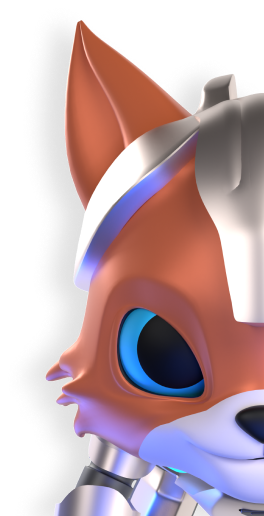Completing the KYC (Know Your Customer) verification process on Spirex.io is an essential step for gaining full access to the platform’s features. To comply with Anti Money Laundering and Counter Terrorism Financing (AML/CFT) laws and regulations it is essential to verify your identity before providing you with any services. Should we not be able to fully verify your identity, you fail to fully complete your application or you provide questionable, false or misleading information, we will not be able to provide you with our products or services.
KYC verification on Spirex.io is a straightforward process. By following this guide, you should be able to navigate the system effortlessly. If any problems arise, Spirex.io’s support team is available to assist you.
Step 1: Visit Spirex.io
- Login to Your Account:
- Click on the Login button at the top right corner of the homepage.
- Enter your email address and password.
- Click Sign In.
- If you don’t have an account yet, click on Sign Up to create one. You will need to verify your email address by clicking on a confirmation link sent to your inbox.
Step 2: Access the KYC Verification Page
- Navigate to Account Settings:
- Once logged in, hover over your profile icon at the top right corner.
- Select Identity Verification from the dropdown menu.
2. Start Verification Process:
- Click on the Verify button to begin the KYC process.
Step 3: Submit Personal Information
Make sure to provide accurate information as this will be cross-referenced with your identification documents. To correctly confirm your identity, the documents you provide must match EXACTLY with your application.
- Select Country of Residence:
- Choose your country from the dropdown menu.
2. Enter Basic Information:
- Provide your full name as it appears on your legal documents.
- Input your date of birth.
- Enter your residential address, including city, state, and postal code.
3. Contact Information:
- Enter your phone number and email address. This may be used for SMS/Email verification.
Step 4: Upload Identification Documents
- Choose Document Type:
Select the type of ID you will be submitting. Options include:
- Passport
- National ID Card
2. Document Requirements:
- Ensure your document is valid and not expired.
- The document should have a clear photo, full name, date of birth, and ID number.
3. Upload Document:
- Click on the Upload Document button.
- Select the front side of your ID and upload it. If applicable, upload the back side as well.
4. Selfie with ID:
- You will be asked to take a selfie holding your ID next to your face.
- Follow the on-screen instructions to ensure the photo is clear and your face is visible.
5. Proof of address:
Acceptable documents:
- utility bill,
- bank or credit card statement,
- tax invoice or government-issued residential statement/certificate.
Provided document should not be older than 6 month(s) and your full name and address provided in the personal information step should match exactly.
Upload the document by clicking the appropriate upload button.
Step 5: Submit Questionnaire
- Fill out a questionnaire about your financial background.
Step 6: Verification Process
- Submit for Verification:
- Review all entered information and uploaded documents.
- Click Submit to send your documents for verification.
2. Processing Time:
- The verification process may take anywhere from a few minutes to several days.
- You will receive an email notification once your documents are verified.
Check Verification Status
- Navigate to Account Settings:
- Once logged in, hover over your profile icon at the top right corner.
- Select Overview from the dropdown menu.
- If your verification is pending, be patient, as it may take some time.
- If your verification is approved, you will see a confirmation message.
- If your verification is rejected, follow the instructions provided to correct any issues and resubmit, or start from the beginning.
- If your verification is rejected, and there is no option to resubmit, or start from the beginning, it means that the account is closed in accordance with our company policy, and the decision cannot be reversed.

Troubleshooting and Support
- Common Issues:
- Make sure your uploaded documents are clear and legible.
- Double-check that all personal information matches your ID/Proof of Address exactly.
- Ensure your internet connection is stable during the process.
2. Contact Support:
- If you encounter any issues with the verification process, reach out to Spirex.io’s support team via email [email protected].
3. FAQs:
- Check the FAQ section on the Spirex.io website for frequently asked questions.
Tips for a Smooth KYC Process
- Use a High-Quality Camera: Ensure your documents and selfies are clear.
- Provide Accurate Information: Double-check all entries for accuracy.
- Be Patient: Verification times can vary; patience is key.